If you have credits on your account, you can use them to pay or reduce your invoices. Here’s how it works and the different ways you can apply them.
Paying in the Customer Portal
When you start a payment in the Customer Portal, you can apply your credits during the payment process at any time.
Option 1: Add Credits at the Start
When selecting invoices to pay, you can choose to apply your available credits by selecting them on the transaction table. The selected credits will be included in your payment summary and will be used once you complete the payment process.
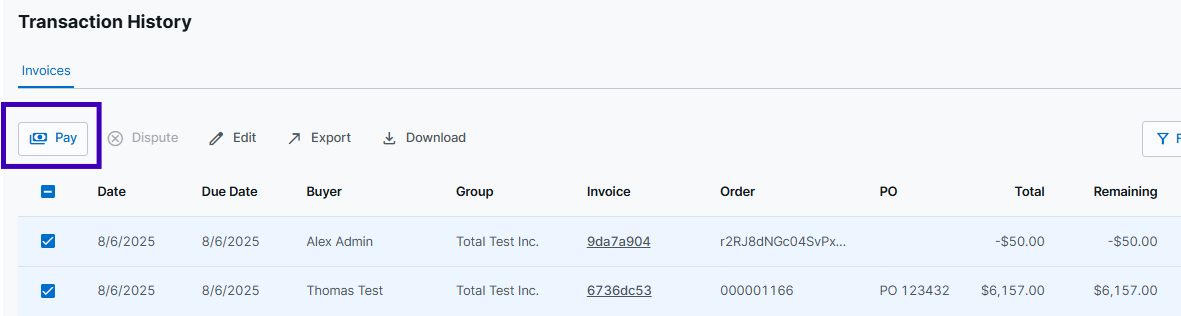
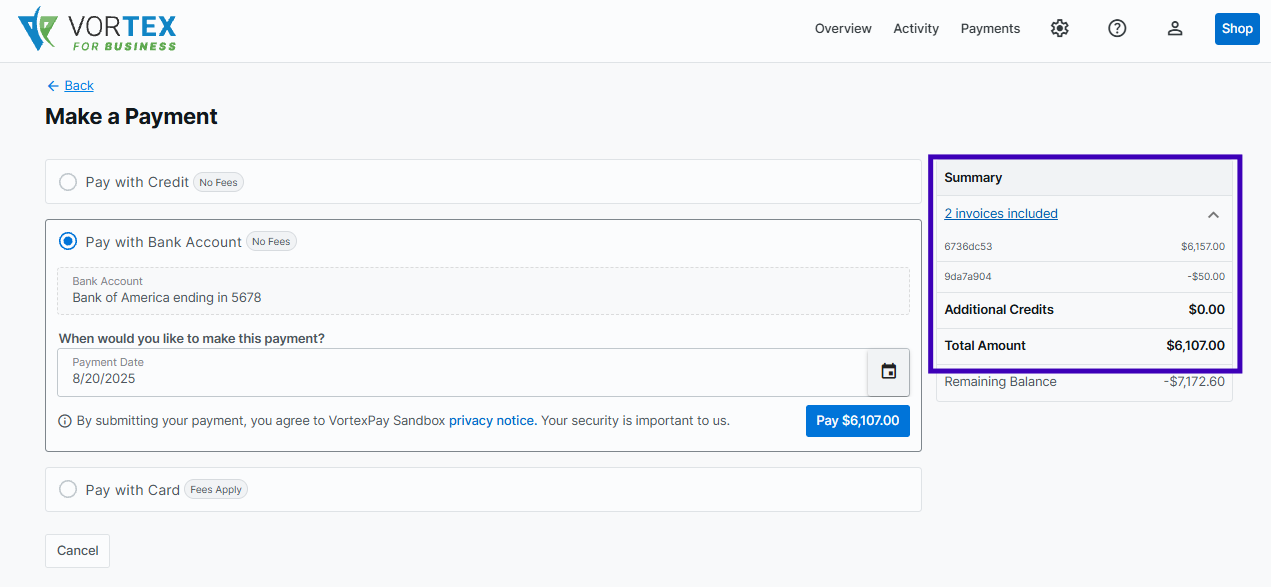
Option 2: Add Credits on the Payment Screen
If you didn’t apply credits at the start, you’ll have another chance to add them before you confirm your payment.
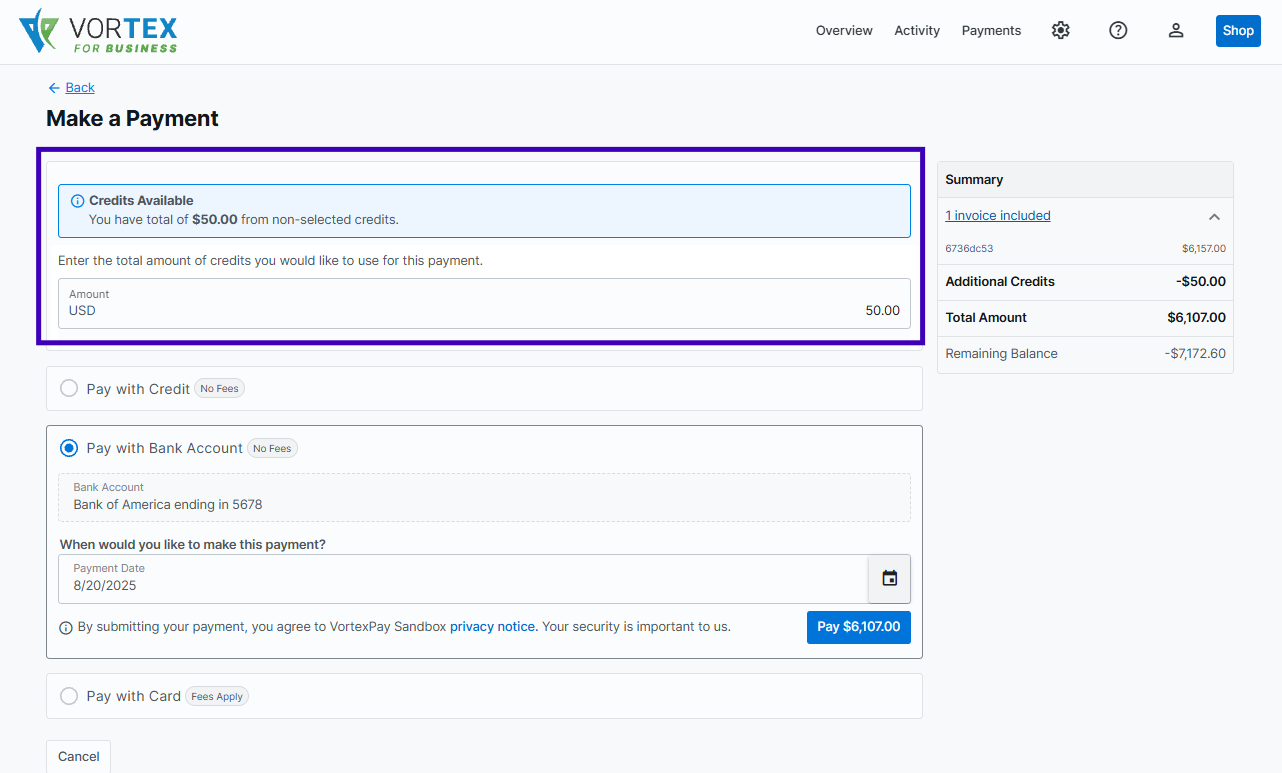
Payment Options with Credits
You can choose to:
- Pay in full with credits – If your credits cover the full balance, the invoice will be closed along with the credit.
- Partially pay with credits – Your credits reduce the open balance of the invoice, and you can pay the rest later or with another method.
- Combine credits with another payment method – Use credits for part of the payment, and pay the remainder by card, ACH, or another available method.
For more details on paying through the portal, please see our guide on making payments.
Paying Outside the Portal
If you’re paying by check, wire, or bank transfer, you can still use your credits. Just make sure to reference them in your payment remittance instructions.
Example:
Let’s say you want to pay invoice 6736dc53 from the above screenshot and also use the $50 credit with the ID of 9da7a904.
You would:
- Send a check for $6,107.00
- Include remittance advice that lists:
- The invoice ID you’re paying (6736dc53)
- The credit you’re applying (9da7a904)
| Invoice ID | Amount Paid |
|---|---|
| 6736dc53 | $6,157.00 |
| 9da7a904 | $-50.00 |
We’ll then apply both the $6,107.00 payment and the $50 credit to invoice 6736dc53. Both the invoice and the credit will be closed.
For more details on sending remittance, please see our remittance advice guide.